Android Email Setup
Please select which email settings you'd like to use:
or
I'm not sure, what's the difference?
To set up Android for IMAP, do the following:
- From the Home screen, tap the Application button
- Tap the Email icon
- If this is your first email account, you will be presented with an email setup screen. Tap the Next button. Otherwise, press the Menu button, tap Accounts, press the Menu button, and tap Add account
- Enter your entire email address (e.g., [email protected])
- In the second box, enter the password associated with your email account
- Tap the Manual setup button
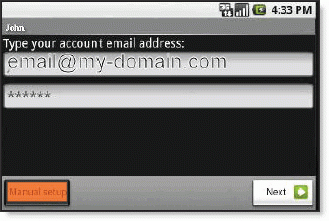
- Tap the IMAP button
- Enter the following information in the fields provided:
- - Username— Enter your entire email address (e.g., [email protected])
- - Password— Enter the password associated with your email account (This will be the password we sent you, unless you have changed your password in the admin panel here)
- - IMAP server— Enter the server name: **
- - Port - Enter the incoming port number: **
- - Security type: **
- Note: Be sure the Port number does not change itself
- Tap the Next button. The device will connect to the internet and check your incoming settings
- On the Outgoing server settings screen, enter the following information in the fields provided:
- SMTP server—Enter the server name: **
- Port— Enter the port number: **
- Security type: **
- Note: Be sure the Port number does not change itself
- Tap the Require sign-in checkbox
- Tap the Next button. The device will connect to the internet and check your outgoing settings
- On the Account options screen, make changes, as desired
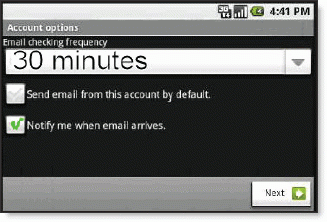
- Tap the Next button. On the Set up email screen, enter your name in the Type your name field. This is the name that will be displayed in the From field of email messages you send
- Tap the Done button.
Not working? Double check you've put in everything correctly.
If it's still not working you can try these alternative settings
If it's still not working you can try these alternative settings