Blackberry Email Setup
The BlackBerry setup steps vary depending on your wireless provider. You may need to consult the help documentation provided by your provider. To set up BlackBerry for POP, do the following:
- On the BlackBerry, select the Email Settings icon, or on your PC, log into your account at your wireless service provider’s BlackBerry Internet Service website.
- Click the Set Up Account button
- Enter your email address, password, and confirm password. The validation will fail since it is not a partner account
- Click the I will provide the settings to add this email account option button
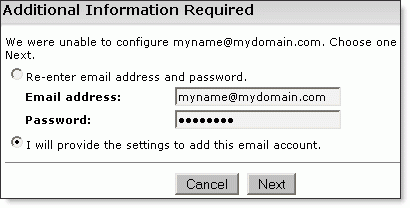
- Click the Next button
- Select This is my work email account
- Click the Next button
- Click the I will provide the settings to add this email account option button
- Click the Next button
- Enter the following information in the fields provided:
- User Name— Enter your entire email address, using all lowercase letters (e.g., [email protected])
- Password—Enter the password associated with your email account (This will be the password we sent you, unless you have changed your password in the admin panel here).
- Email server—Enter the secure server name:
pop.emailsrvr.com - Email Address—Enter your entire email address, using all lowercase letters (e.g., [email protected])
- Click the Next button.
You should begin receiving new messages in approximately 20 minutes.