Outlook Mac email setup
Please select which email settings you'd like to use:
or
I'm not sure, what's the difference?
To set up Outlook for Mac 2011 for IMAP, perform the following steps:
- From the Outlook drop-down menu in the top bar, select Preferences
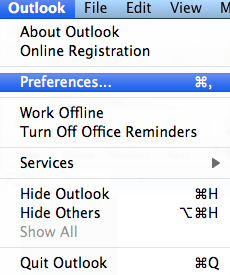
- On the Preferences menu, under the Personal Settings heading, click Accounts
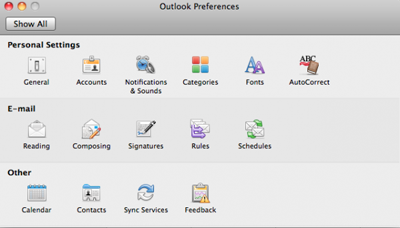
- On the Accounts screen, select E-mail Account
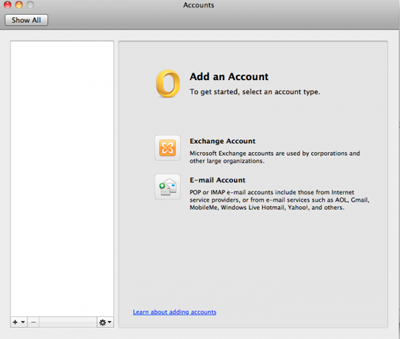
- Enter your full email address (e.g., [email protected]) and password (Unless you have changed your password through your admin panel this will be the password we send you)
- Click Add Account
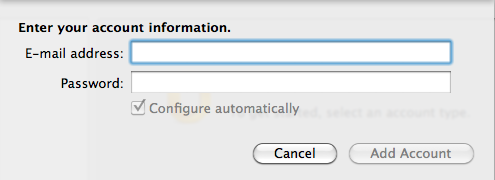
- Once you add your email address and password, the box will expand. Enter the following information into the expanded screen:
- - Username - Enter your entire email address (e.g., [email protected])
- - Type - Select the type from the drop-down menu: IMAP
- - Use the following server settings:
- - Incoming - Enter the server name: **
- - Outgoing - Enter the server name: **
- - Enter the incoming port number: **
- - Select the SSL type: **
- - Enter the outgoing / SMTP port number: **
- - Select the SSL type: **
- Click Add Account.
- Note: Do NOT click the 'always use secure password' box
- Confirm changes and close.
Not working? Double check you've put in everything correctly.
If it's still not working you can try these alternative settings
If it's still not working you can try these alternative settings